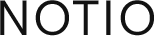Learn how to completely transform your Procreate artwork by changing your color palette.

Why you should design in multiple color palettes
One of the easiest ways to expand your surface design or illustration portfolio is by offering your designs in multiple color palettes, or colorways. By changing the colors of a pattern or illustration you can repurpose your existing work for different seasons, occasions, and purposes. A summer floral print can turn into an autumn themed collection simply by changing the colors of your design.
1. Create your artwork in layers.
Set yourself up for success by creating your next Procreate project in layers. This will help you make changes to one part of your design at a time, without editing the other elements you worked so hard to get right. You’ll want to create in layers to make color edits too. Here’s an example of what this looks like. Each ghost and its design elements are on separate layers.

2. Use a limited number of colors.
By working with a limited color palette, it will make it easy to change individual colors and layer your artwork by color.
3. Organize your layers in order by color and design.
When you’re done with your initial design, reorder your layers so that the design elements overlap properly for your illustration and layers of the same color are stacked on top of each other. For example, your top layers may be line work and fine details in dark purple, the next layers are shading in gray, and the bottom layers are your base shapes.

4. Merge layers with the same color into one layer.
Once your layers are in order, merge the same-colored layers together. To do this, use two fingers to tap and drag the layers on top of each other, then hold down until they are merged. So everything that is dark purple, for example, is now on one layer.

5. Use clipping masks to apply new colors
At this point you can start changing colors! One way is to create a blank layer, fill it with color, and then make a clipping mask. To make your fill layer into a clipping mask, tap on the layer and then select Clipping Mask from the pop-out menu. Go through and add clipping masks for each color to completely recolor your design.

There are a few different ways to recolor your artwork, but this is one of the most straightforward that I’ve found for my surface design work.
Dive Deeper Into Procreate Color

For the full step-by-step process, check out my class: Procreate for Surface Design: Color Palettes and Colorways. I walk you through how to recolor your artwork for both simple and complex design. Plus you’ll get three free Procreate color palettes to download and use for your own work!